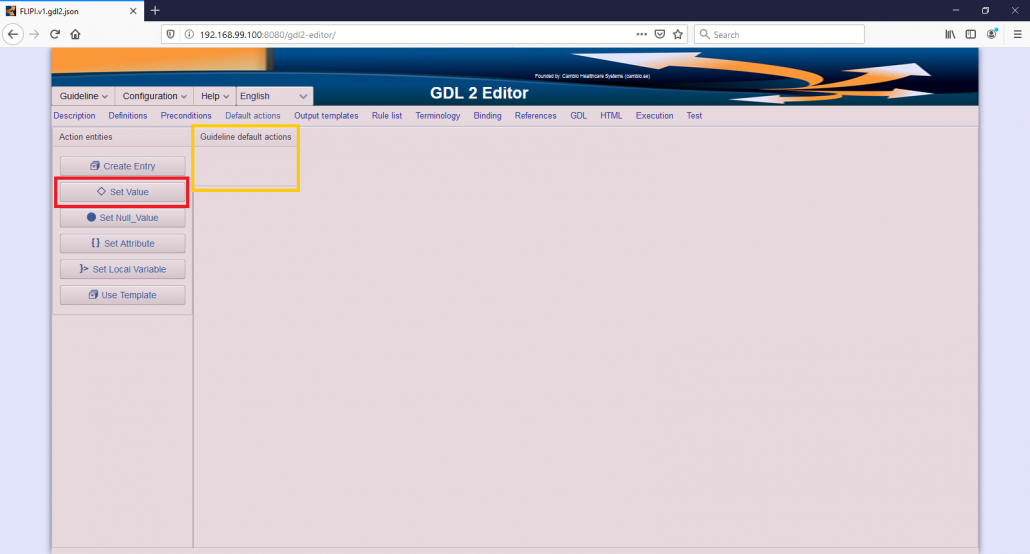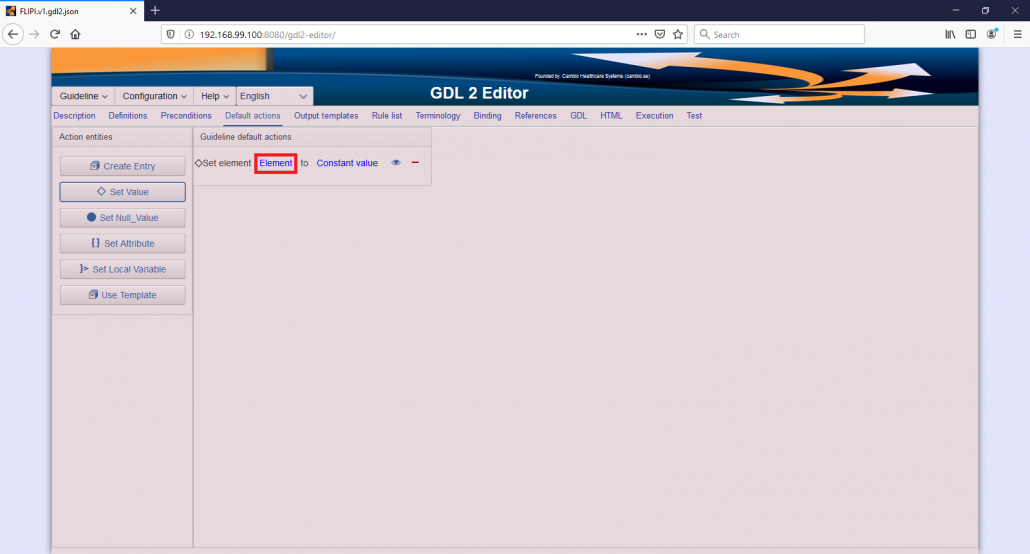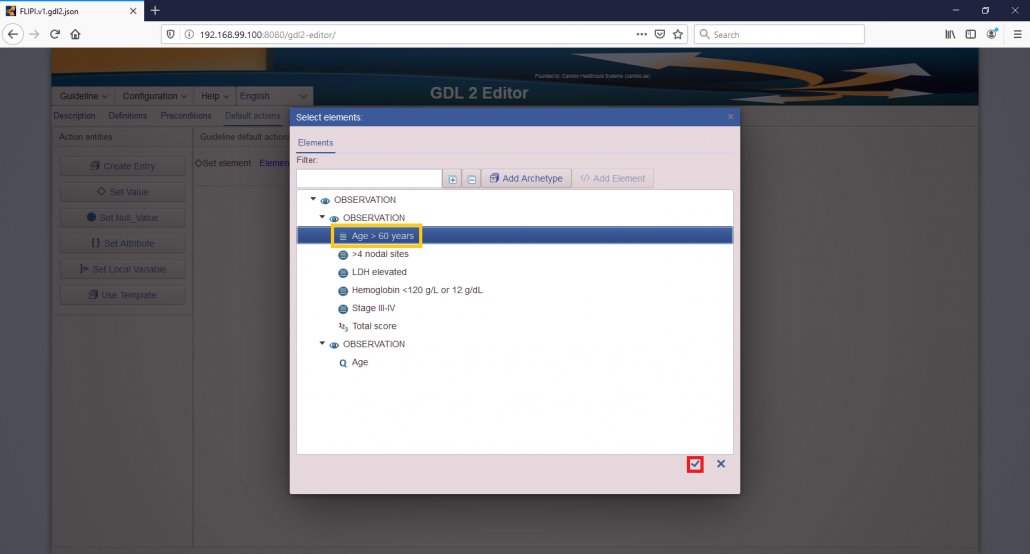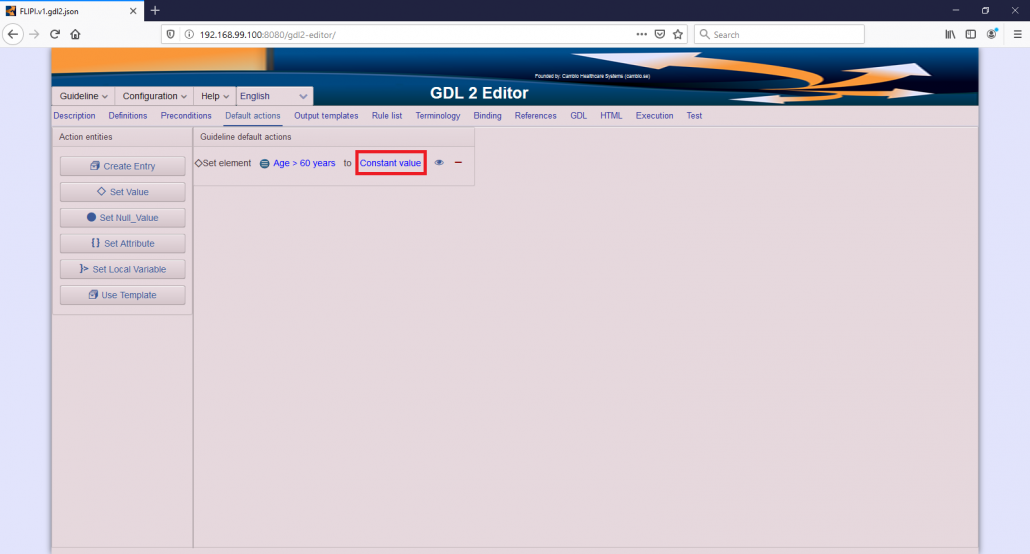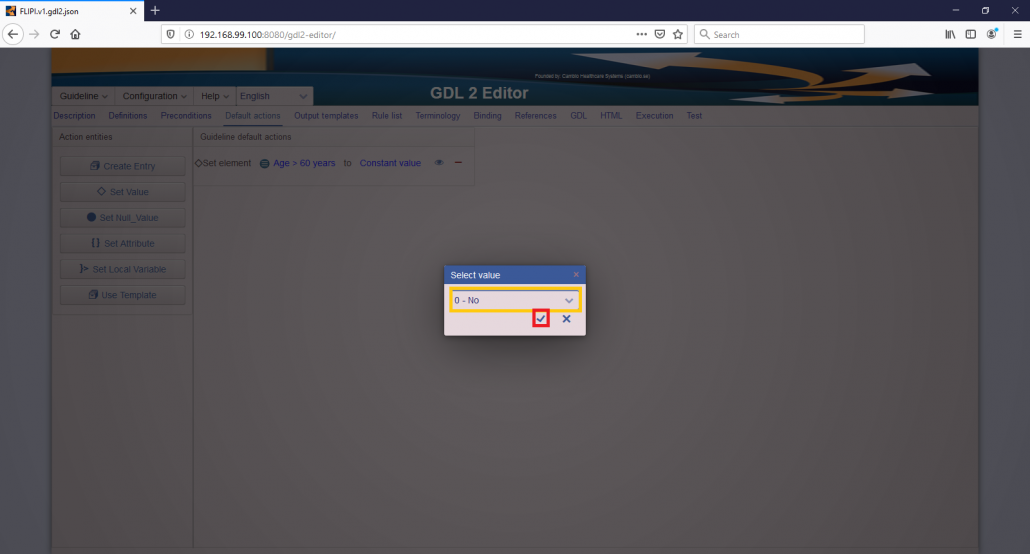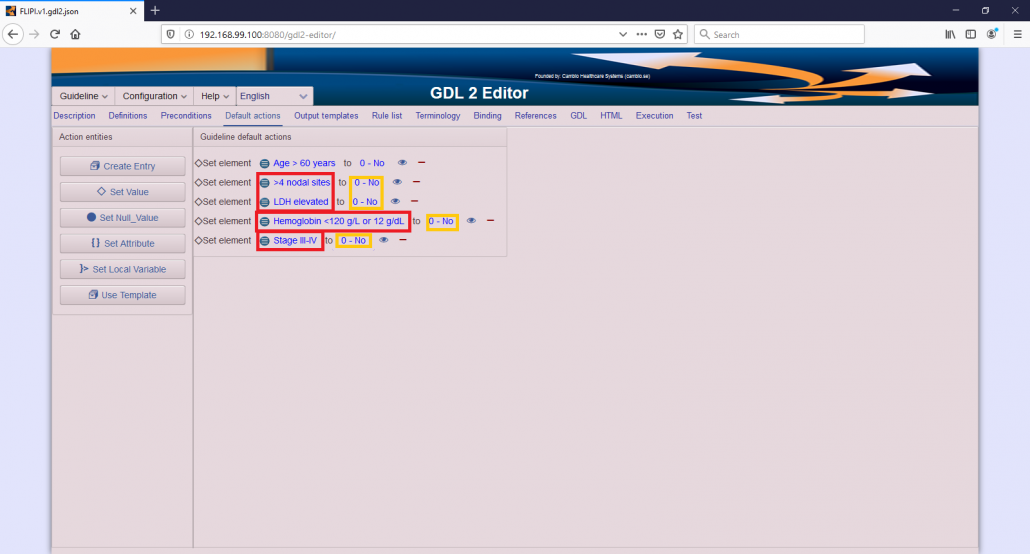Modify your FLIPI guideline – Default Actions
Sometimes not all the input data is available for the patient assessment, only a part of them, which makes impossible that an exact score is calculated for a patient. However, in many serious cases, the available data should be already enough to prompt a doctor. For example, in the case of Follicular Lymphoma an elevated LDH, a decreased Haemoglobin and older age should already be enough to identify a high risk patient, without the need of additional examination (or filling in the other fields).
Therefore, in the GDL Editor it is possible to add default actions to a guideline, which sets the value of the input parameters to a default value, making possible the calculations without manually setting all inputs. The default actions are the first actions which are executed by the Editor and later actions can override the variables if necessary.
To add default actions to your FLIPI guideline, follow the following steps:
1. Open the previously created FLIPI guideline if it is not already open.
- If the Editor is not running start the GDL Editor.
- Load the zip file containing the archetypes if not already loaded. If unsure load the file; you can reload archetypes any time without consequences.
- Open the FLIPI guideline you have created.
- After opening the guideline the Editor will show its content. If you were in the Description tab you will see the Description of FLIPI, if you were in an other tab before loading the guideline, you will see the content of that tab.
2. Open the Default actions tab
- Click on the “Default actions” label to open the tab.
3. Add a default action setting the subscore for age to 0.
You can set Default actions very similarly as rule actions in the Rule tab.
- Drag the Set value button to the Guideline default actions field
- Click on the Element label in the newly created rule action.
- In the usual dialog box, select the “Age > 60 years” element, and confirm your selection by clicking the check mark.
- Click on the “Constant” label in the rule action.
- A dialog box will show up. You should choose “0 – No” value from the drop-down list and click on the check mark to confirm your selection.
4. Add default actions setting all other subscores to 0.
- Repeat the substeps in the previous step with the “>4 nodal site” element setting it also “0 – No”.
- Set the other subscores to “0” as well.
- After finishing with all the steps, you should see the following screen.